Early Bird
Canvas Spotlight: Use quiz accommodations in Canvas
Determine whether to use New or Classic.
September 21, 2021
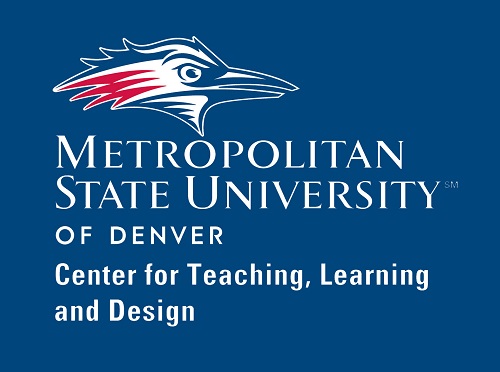 During your time as an instructor, you have likely had students ask for extra time or multiple attempts to complete a quiz. Some students may provide an official letter from the Access Center stating their legally required accommodations. When a student does not have an official Access Center letter, it can be harder to know whether you should grant their request. Here are some things to consider:
During your time as an instructor, you have likely had students ask for extra time or multiple attempts to complete a quiz. Some students may provide an official letter from the Access Center stating their legally required accommodations. When a student does not have an official Access Center letter, it can be harder to know whether you should grant their request. Here are some things to consider:
- Can you verify the circumstances? If your student described technical issues, do they have a screenshot of the technical issue with a time stamp? If there is a medical reason, do they have a letter from their doctor?
- Who is responsible for the student’s inability to complete their quiz? Was it a situation that could have been avoided? And if so, would providing the student with extra time or attempts create an unfair advantage over other students who were able to complete their quiz within the required limits?
If you decide that a student’s situation warrants accommodations, New and Classic Canvas’ quiz types include tools to make it easier for you to automatically apply accommodations to a given quiz to meet individual student needs. However, these tools function differently, so you want to consider which quiz tool meets your needs. For example, New Quizzes enable you to assign extra time to a student for just one quiz or for all quizzes in the course at once, whereas you add student accommodations to each individual quiz in the Classic Quizzes tool.
Best practices
- In your syllabus or course information, describe the circumstances and forms of verification you will accept to provide accommodations.
- Consider using New Quizzes if you would like to assign extra time accommodations to a student for all quizzes in the course.
- You may need to extend the Availability window if it ends before the accommodation due date. The Availability settings override any extra time accommodations.
Let’s walk through it together
For complete written step-by-step instructions, head over to the Center for Teaching, Learning and Design Ready Spotlight page.
Have questions?
Want help on this or other teaching and learning topics? Please visit us for live support (10 a.m.-3 p.m., M-F) or try one of our self-help tutorials.
Topics: Academics, Best practices, Center for Teaching, Learning and Design, Student Success, Technology
Edit this page