Early Bird
Canvas Spotlight: Communicate with students
Messaging tools aid clarity, keep process easy to manage.
By Tanner Wilde, Todd Wolfe and Alex McDaniel
November 2, 2021
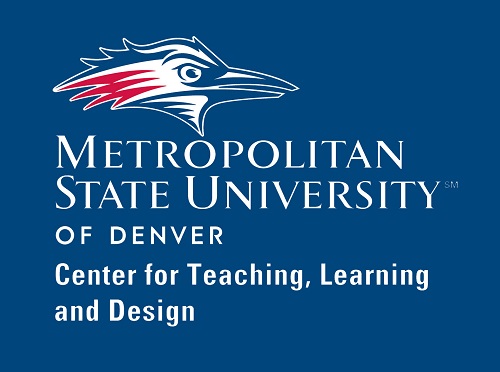 Student success in your course depends on prompt, reliable, efficient communication with you, the instructor. Fortunately, Canvas gives you an array of messaging tools you can use to keep your students informed and engaged. Understanding these systems and the best use for each will help you clearly communicate with your students while keeping the entire process easy to manage. This Canvas Spotlight will cover using the Inbox, Gradebook and Announcements for sending different types of messages to your students.
Student success in your course depends on prompt, reliable, efficient communication with you, the instructor. Fortunately, Canvas gives you an array of messaging tools you can use to keep your students informed and engaged. Understanding these systems and the best use for each will help you clearly communicate with your students while keeping the entire process easy to manage. This Canvas Spotlight will cover using the Inbox, Gradebook and Announcements for sending different types of messages to your students.
Proactive communication is a great way to keep students on track in a course, and it can improve your teaching experience by addressing problems before they grow in size or complexity. Using these tools, you can make sure that students who may need extra attention or help know how to improve and what resources are available. For instance, if you notice that a student has missed the past few assignments, you can offer support or accommodations if circumstances warrant them.
Please note: While students receive email notifications for Announcements and messages sent in Canvas by default, they can disable these notifications. Sending a message in Canvas is not the same as sending an email.
Best practices
- Use the Canvas Inbox to message specific students or all students in a course and to read messages from students.
- Use Canvas Gradebook’s “Message Students Who...” feature to send messages based on assignment completion or performance. You can use this function to message a student or groups of students who are falling behind on coursework or to offer advice on how to improve their grades.
- Use Announcements in Canvas for general course news or for information you would like students to be able to publicly respond to and discuss. Announcements are great tools for posting office hours or a link to a Teams meeting.
Let’s walk through it together
For complete written step-by-step instructions, visit the CTLD Ready Spotlight tutorial page.
Have questions?
Want help on this or other teaching and learning topics? Please visit us for drop-in support (10 a.m.-3 p.m., M-F) or try one of our self-help tutorials.
Topics: Academics, Best practices, Center for Teaching, Learning and Design, Online Learning, Student Success
Edit this page