Early Bird
Teams Spotlight: advanced presentation modes in MS Teams
Share content and your webcam in Teams meetings.
By Tanner Wilde and Alex McDaniel
October 5, 2021
If you teach courses online, you’re probably familiar with sharing your screen in your class meetings on Teams. Teams recently launched an update that provides you with multiple presentation modes.
You can now share your screen and your webcam feed simultaneously in several formats. When used appropriately, these new presentation modes can better simulate a live classroom lecture and enhance instructor presence. This can also keep your students more engaged as it breaks up the monotony of staring at a shared screen.
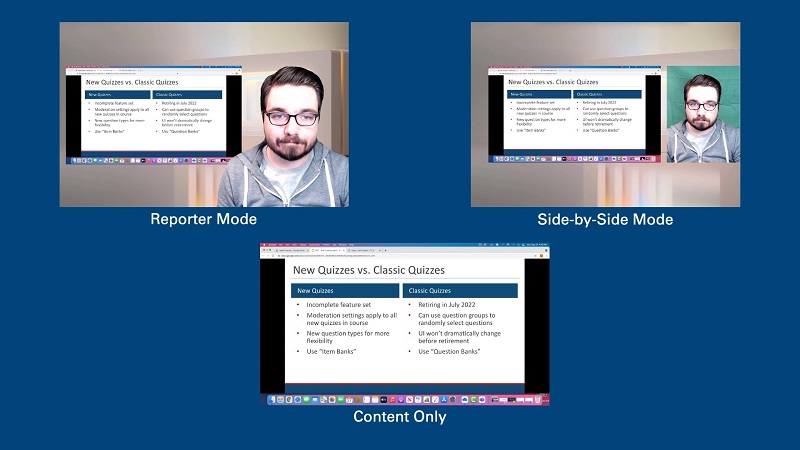
We invite you to explore the advanced features in Teams as demonstrated in the video presentation below (this presentation assumes a basic level of familiarity with using Teams and conducting meetings, but even if you haven’t used Teams before, it will help you identify online-presentation options). If you are new to Teams or inexperienced with presenting in Teams meetings, we advise you to reference the Center for Teaching, Learning and Design’s collection of tutorials at ready.msudenver.edu, particularly the tutorials titled Download and Install MS Teams and Use Microsoft Teams to Host Live Lecture Sessions.
Best practices
- Plan for presentations in which you intend to use advanced presentation modes and ensure that content will not be obscured or unreadable.
- Side-by-Side and Reporter Mode will shrink your screen to display alongside you. This could make reading or viewing content difficult for students, especially those viewing on small screens such as phones. If you’re displaying content with lots of text, consider increasing the font size or sticking with the standard Content Only option.
- Test presenter modes before meetings to familiarize yourself with the windows and controls that will be available.
- Use the controls while presenting to switch between modes fluidly and without interrupting your presentation.
Let’s walk through it together
For complete written step-by-step instructions, visit the CTLD Ready Spotlight tutorial page.
Have questions?
Want help on this or other teaching and learning topics? Please visit us for drop-in support (10 a.m.-3 p.m., M-F) or try one of our self-help tutorials.
Topics: Academics, Best practices, Technology
Edit this page